DOTS Software offers the simplest sensor handling in bioprocessing for a variety of parameters.
-
Biomass monitoring in shake flasks, fermenters, or customized vessels
-
Dissolved oxygen monitoring in shake flasks
-
Liquid feeding in shake flasks
-
Innovative DO-based or biomass-based feeding in shake flasks
-
pH/DO monitoring in flow loops for microbial and cell culture applications
-
Environmental parameter monitoring to understand bioprocess conditions
How do I export my data and in which format?
The DOTS Software allows you to easily export your data in multiple formats, including excel and .dotsdata. A live export is also possible in .csv format. If you have added manual entries (for example, a 2-point calibration for OD600), these can be included in the final export at the end of your experiment if desired. When exporting to excel, you can also choose to reduce the number of data points as needed.
Do I need internet?
No. The DOTS Software is installed locally and works entirely offline. You can run experiments, view results, and download your data without needing internet access. A web browser is required to display the software interface.
Where is the data stored?
All data is stored locally on your computer’s hard drive. Remote access is only possible via e.g., remote access to the computer where the data is stored and DOTS is running. We chose a local storage solution over a cloud-based option to ensure maximum data security, based on customer feedback and concerns.
How do I activate my licences? Where do I find them?
Use this guide to activate DOTS2 licenses either online (automatic) or offline (manual). Before starting, make sure you have admin access to your DOTS instance and your license file (.dotslicense) ready.
Prerequisites
- License file (.dotslicense)
-
Provided by sbi on a USB stick in the same package as your devices, or
-
Sent by email as an attachment if only licenses were ordered.
- Admin access to the DOTS instance.
- For online activation: Internet access from the DOTS machine.
- For offline activation: Ability to transfer files between the DOTS machine and an internet‑connected computer.
Online Activation (with Internet)
1. Go to Admin → Licenses and click Add License.
2. Upload the .dotslicense file (seats and license types are displayed).
3. Click Activate. DOTS contacts the licensing server and activates the license.
4. When the licenses appear in the list, click Done.
5. The corresponding Application Templates are now available.
Offline Activation (no Internet)
1. Go to Admin → Licenses and click Add License.
2. Click Download ID file to generate a .dotshwid hardware‑ID file.
3. On an internet‑connected computer, open the manual activation page: https://licenses.scientificbio.com/activationKey/manual.
4. Upload both the .dotslicense and .dotshwid files, then click Activate to download a .dotsactivation file.
5. Back on the DOTS machine, open Add License → I have my activation file.
6. Upload the .dotsactivation file and click Activate, then Done.
File Types at a Glance
.dotslicense — License file delivered by sbi (purchasing)
.dotshwid — Hardware ID file generated by DOTS (only relevant in offline flow)
.dotsactivation — Activation file returned by the website, to import into DOTS (only relevant in offline flow)
Need help? Contact your sbi support representative at service@scientificbio.com or your internal DOTS admin.
How do I know if I have the latest DOTS Software update, and where can I download it?
If DOTS has internet access, you can check the version directly within the app. If not, simply compare your installed version with the latest one listed on our website (DOTS Software Change Logs). In either case, you can request the newest version from our Service team.
Option 1 – DOTS software with internet access
Requirement: You’re signed in with a user account that has admin permissions.
1. Open the menu in the top-right of the menu bar and select “Admin settings.”
2. Click “Check Version.”
3. A dialog will indicate whether a new software version is available.
4. If a newer version is available, contact: service@scientificbio.com to receive the latest software.
Option 2 – DOTS software without internet access
1. Visit the Change Logs: https://www.scientificbio.com/dots-software-change-logs to check which software version is currently released.
2. Find your installed version in DOTS
→Click your user icon (top-right); the dialog shows the currently installed DOTS version.
3. Compare your version to the latest version on the Change Logs page.
4. If yours is older, contact: service@scientificbio.com to receive the latest software.
Can I compare old and new data?
Yes. You can upload previous experiments (.dotsdata files) into the DOTS Software and display them alongside new runs. The software allows you to view and compare graphs from different experiments within the display window.
Is there a subscription licensing model?
Yes. We offer both perpetual and subscription-based licensing options for our software modules:
- Perpetual license: Best suited for long-term use (6+ years), offering a one-time purchase for ongoing access.
- Subscription license: Ideal for time-limited projects. Modules can be booked for a minimum of one year, with the flexibility to activate or deactivate features such as the fluorescence module as needed.
Not sure which option is right for you? Our sales team will be happy to help you choose the most convenient model.
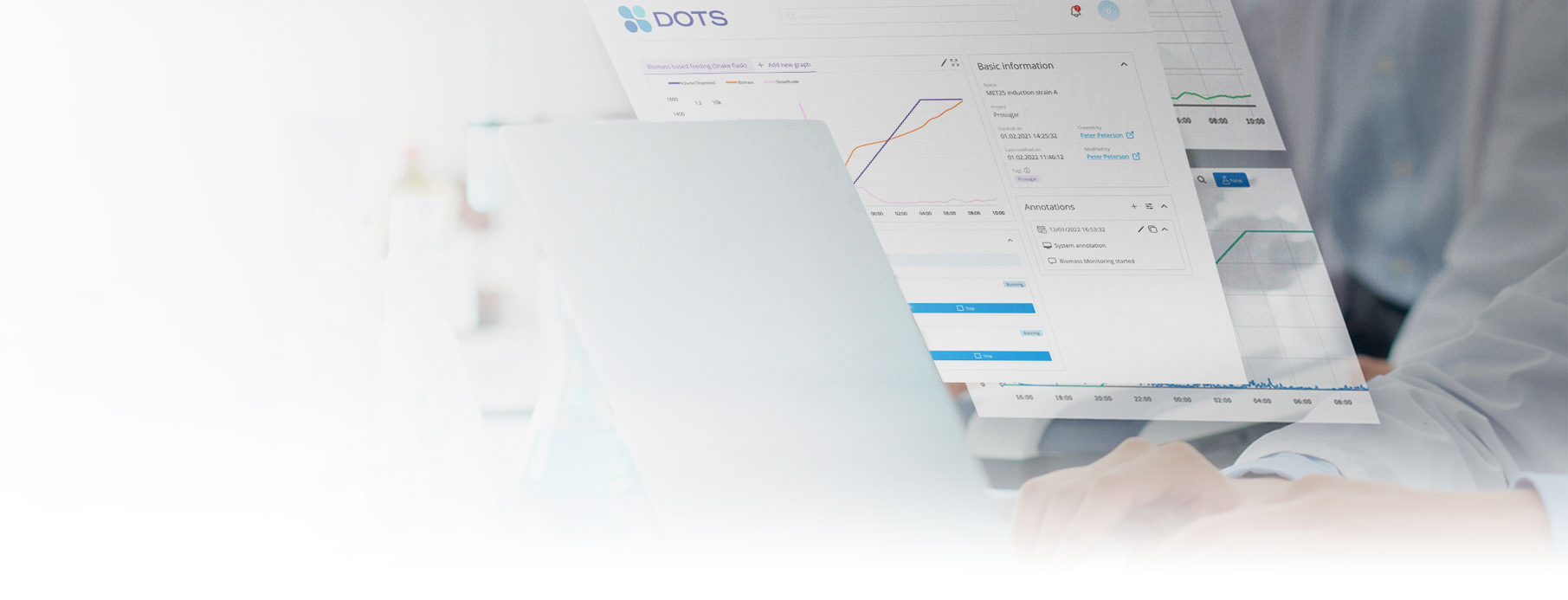

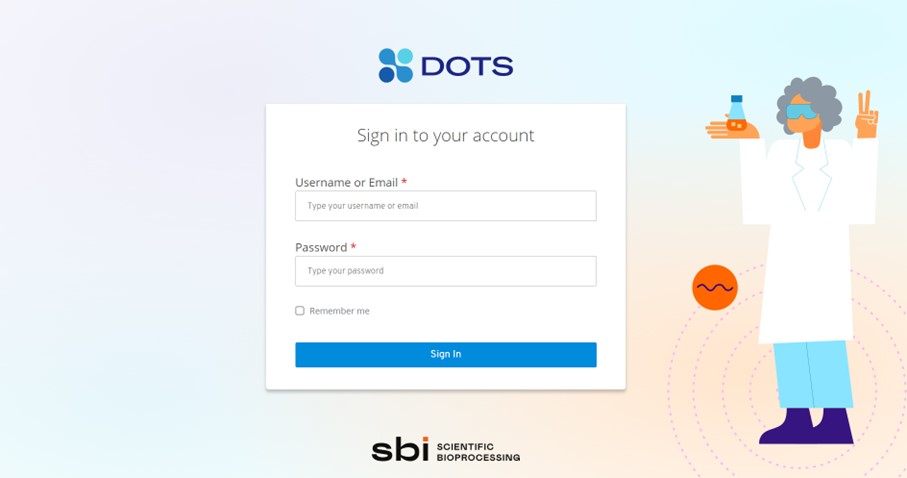
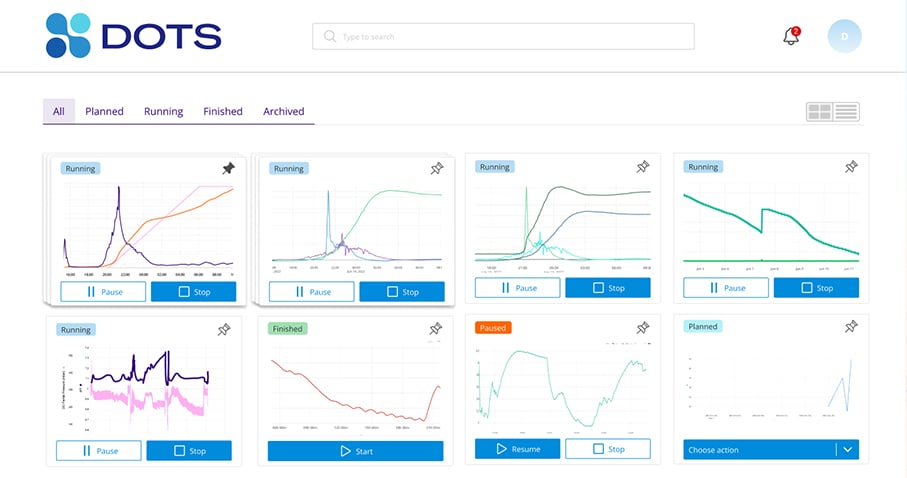
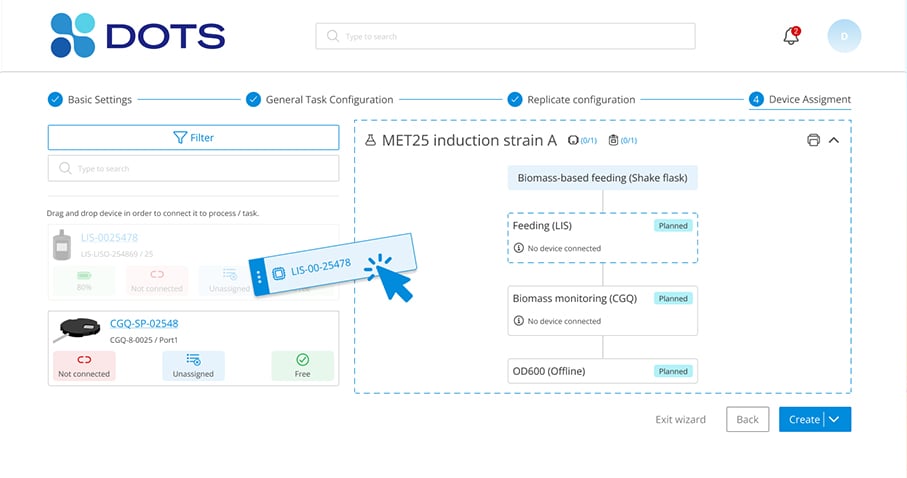
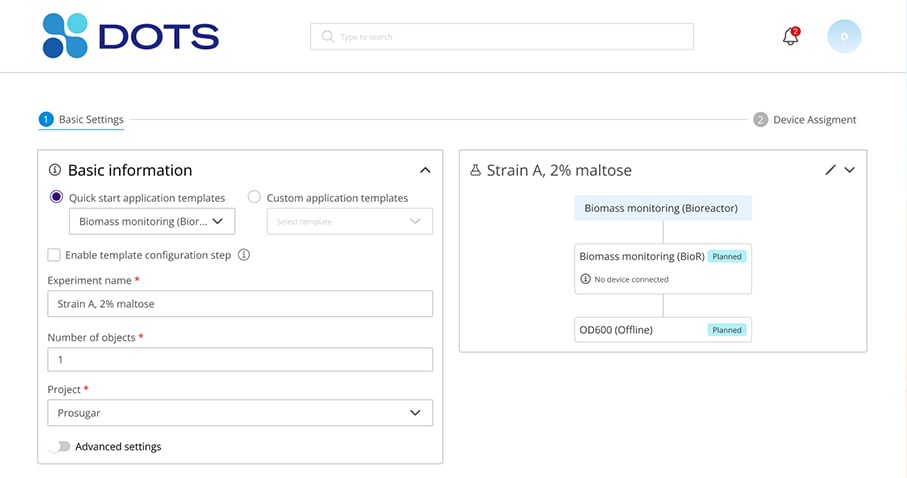
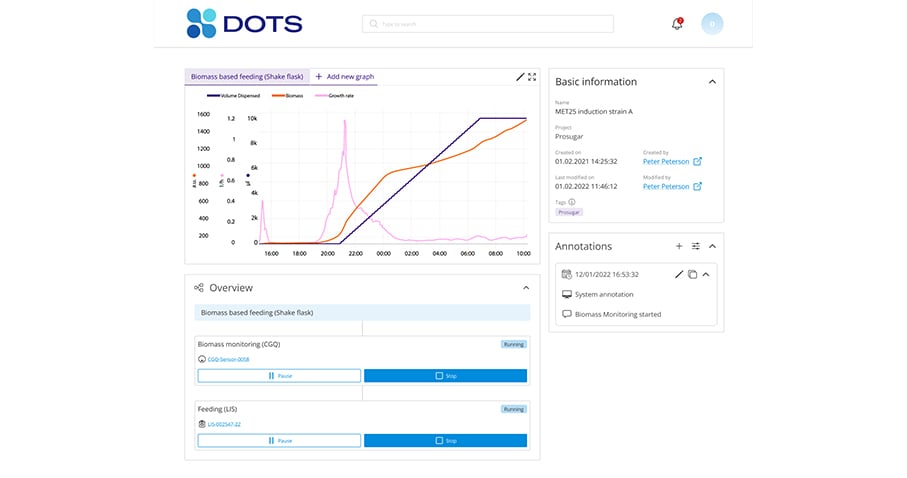
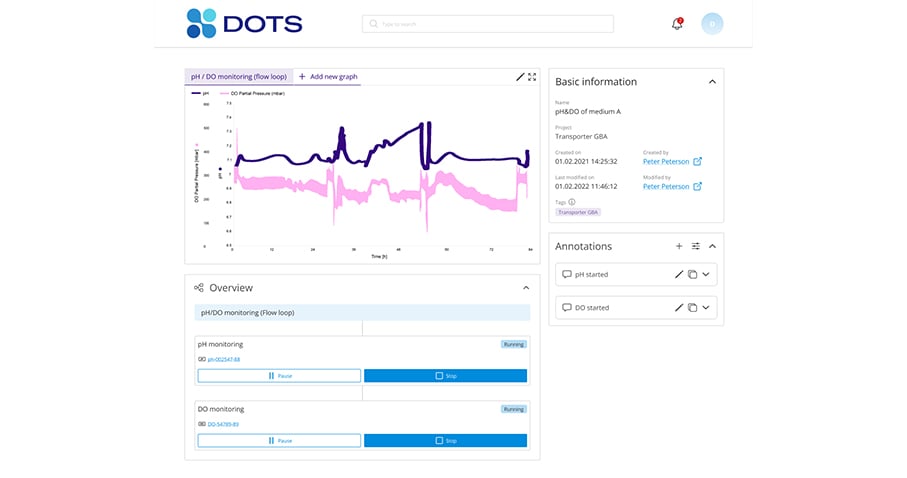

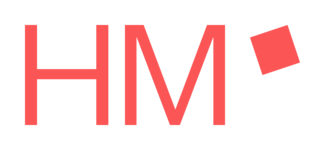
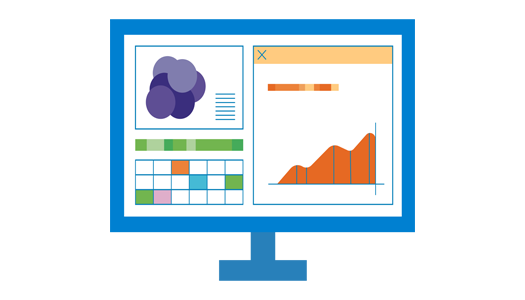
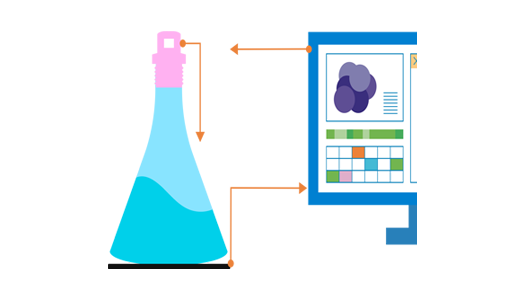
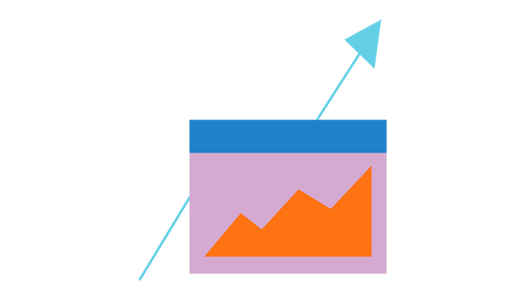
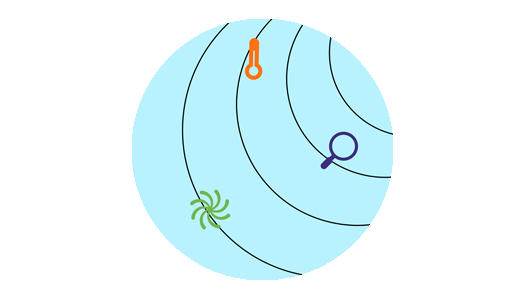
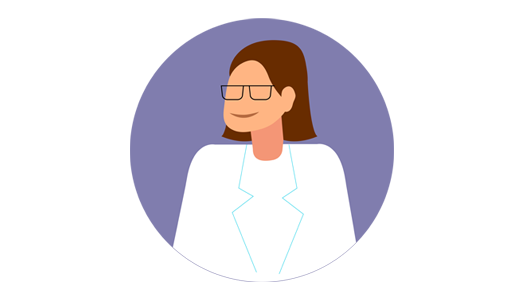
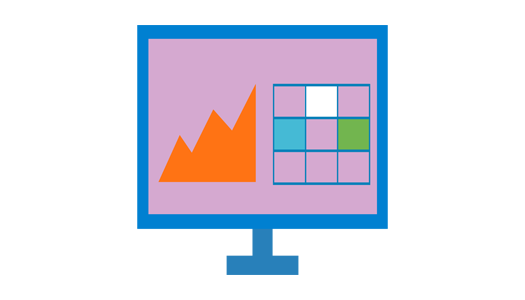
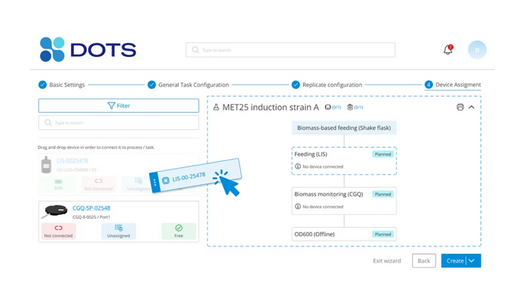
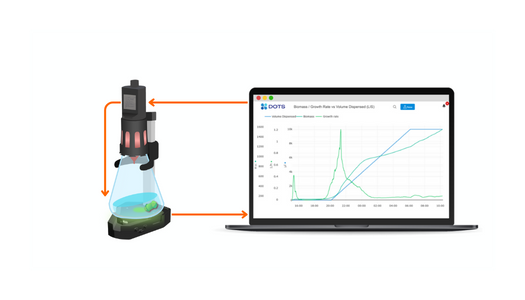
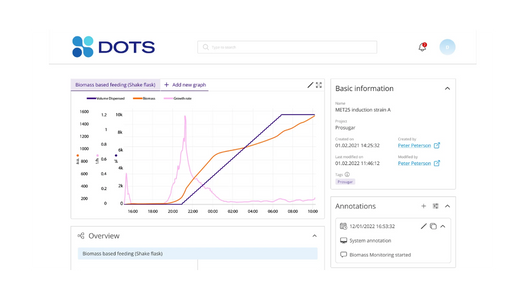
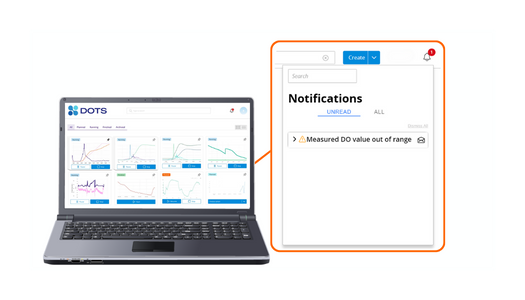
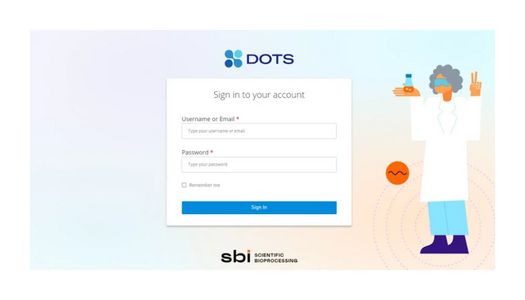
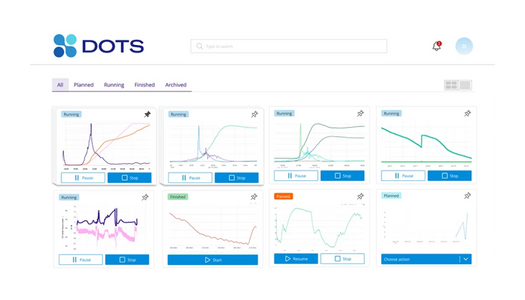







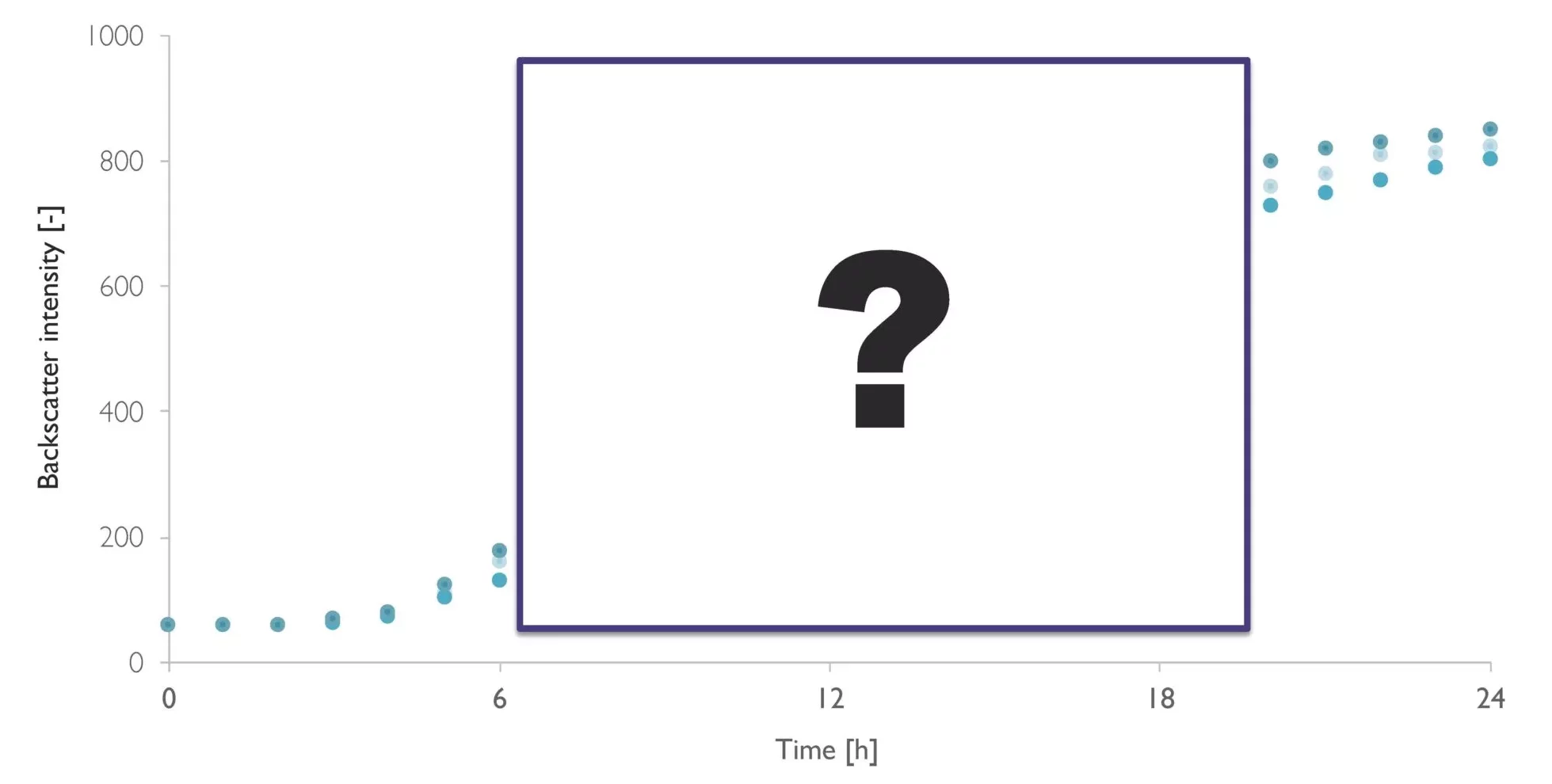
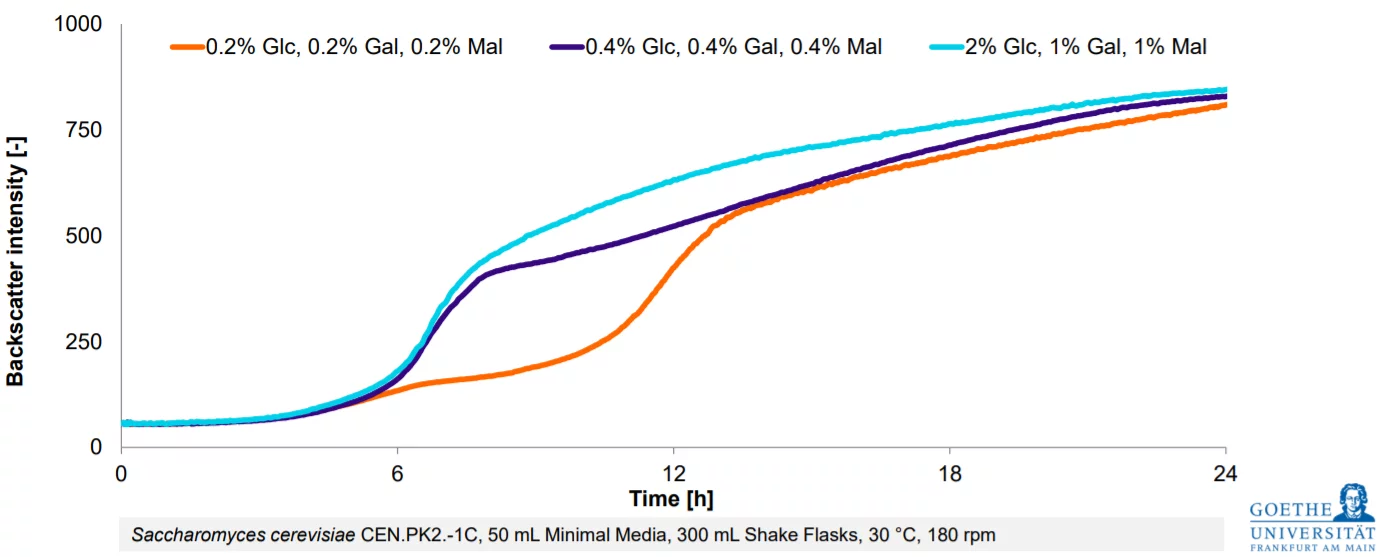
.png)
